New Design - Updated 4/23/2013
Stocks coming this January 2014!
Redesigned the programmer due to fail in design.
Programmer will still come this January.
PIC tutorial coming in 2014!
New design of case with firmware update, so you can enjoy the newer software version. This will be the final design (as long as the USBPICPROG won't change the hardware design).
Software and "How to use" will be much the same, as I just limited the previous programmer to avoid firmware update and stick to one firmware/software version only.
Redesigned the programmer due to fail in design.
Programmer will still come this January.
PIC tutorial coming in 2014!
New design of case with firmware update, so you can enjoy the newer software version. This will be the final design (as long as the USBPICPROG won't change the hardware design).
Software and "How to use" will be much the same, as I just limited the previous programmer to avoid firmware update and stick to one firmware/software version only.
Availability of the item will be on last week of May.
How to update firmware, to follow.
Older versions of PIC Programmer (see image below this post) can't upgrade the firmware, please stick to version 0.4.2
Welcome
To install software, please use the above navigation links according to your operating system.
Quick navigation on the right can help how to use the programmer and the software.
Thank you for supporting USB PIC Programmer.
Quick navigation on the right can help how to use the programmer and the software.
Thank you for supporting USB PIC Programmer.
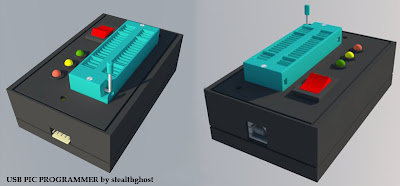 |
| PIC Programmer circuit used in this site was created by Frans Schreuder. |



